If you're new to the world of digital sewing patterns (or new to Elbe Textiles and want a bit of a hand with the process) I've made a step by step guide for you.
It's so simple. All you need is access to a computer and a printer - either your home or office printer, or you can take the files to your local copy shop where they can print it for you.
First things first, head to the SHOP section of the website, find a pattern you like and complete the checkout process.

Once you have successfully completed the checkout process, wait a few seconds you will see this confirmation page.

You can access your pattern two ways : by clicking on the red box that says 'Access Digital Content' or by finding the email that is sent to you automatically after purchase. The title of this email will be 'Your Elbe Textiles Content'. If you can't find it, it may have gone straight to your junk/spam folder. If you still can't find it there, there may have been a typo in your address so please email me.
Your email will look like this and you can access the files by clicking on the link in the email.
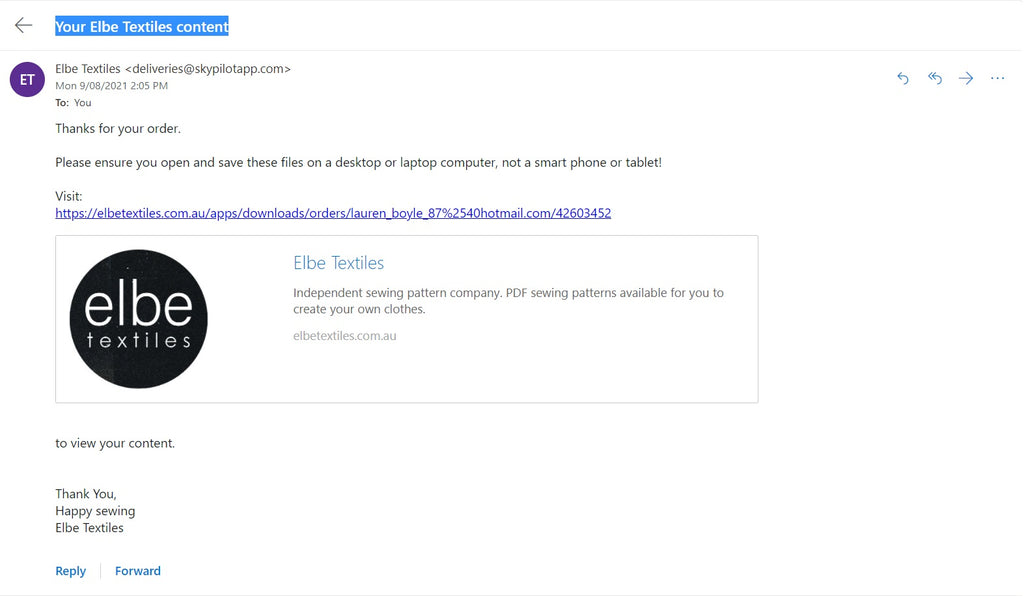
When you click the link, or the 'Access Digital Content' button, you will be taken to this page.
I have circled the link in red that you need to click on to begin the download. Please make sure you download your files on either a desktop or laptop computer. Smart phones and tablets do not always recognise zip folders and you may have trouble accessing your download unless you are familiar with the process and have certain programs/apps that can open zip folders on these devices.

You have 8 attempts to download the folder. This does not mean you can only use it 8 times. Once you have downloaded and saved the folder, you can use it limitless times (you, personally - please don't send it to friends and family as they need to purchase their own copy). I have given 8 attempts in case you change computers and lose your files, other similar reasons etc.
Locate the download on your computer and open the zip folder to access the PDFs.

These PDFs can either be emailed, or saved on a USB stick to be taken to your local copy shop where they can print the files for you. I have included a large format option for all my patterns (except the hat patterns as they are so small). The file name will include COPY SHOP and/or the size of the page. Usually A0 or some are A1.
Alternatively, you can print the files at home using an A4/Letter sized printer. These files will be named as Home Printout or have the words A4/Letter in them.
I recommend opening the files with Adobe Acrobat - there is a free version of this and also paid subscriptions. Google 'Free Adobe Acrobat' to find the free version.
Once you have opened the PDFs in Acrobat (or your PDF reader of choice), make sure the print settings are as follows:
- Scale is set to 100% or Actual Size
- Centre the Printable Area (if it hasn't already automatically done that for you).

Print the first page only to check everything is to scale. Measure the box in the corner of the printout to check. Once you know that is correct, you can print the rest of the pages.
Very rarely there is a miscommunication between your printer and the computer and what is printed on your paper may not look exactly like what is shown on the screen. Stray lines out of place, etc. If this has happened, it can be fixed in the Advanced Print Settings. Check the option that says 'Print as Image' (circled in red).

And there you have it! Hope this helps.
Keep in touch if you have any more questions by emailing me at lauren@elbetextiles.com.au
x Lauren
